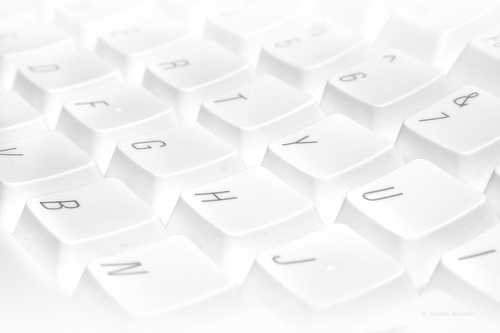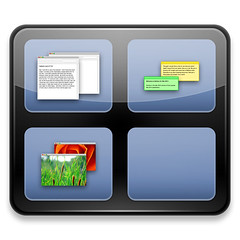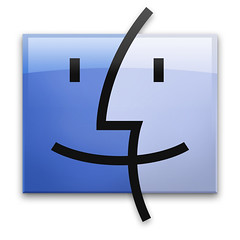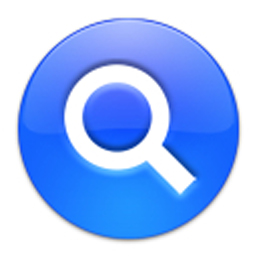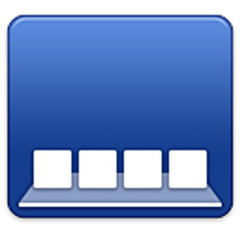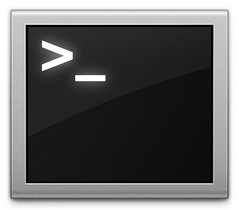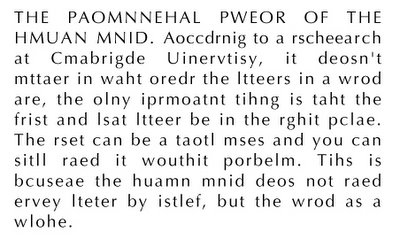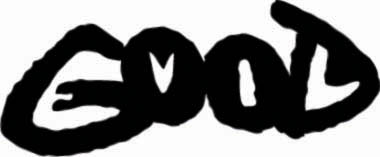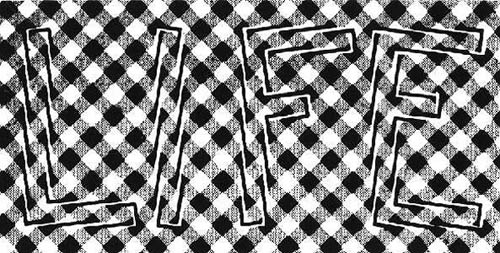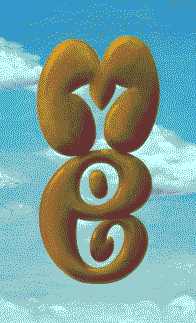Flip the Script: 34 Scripts and Ideas for Getting Back at Telemarketers
By Inside CRM Editors on November 27, 2007
The Federal Trade Commission has just slapped Do Not Call Registry offenders with $7.7 million worth of penalties. With a figure like that, it's clear that telemarketers are finding that boundaries are a problem. But that doesn't mean you have to take their abuse — fight back using these 34 tools and tactics.
Ideas
Get guidance and suggestions for the best ways to get telemarketers off your back.
- Counterpitching: This Web designer suggests that you offer your services to the telemarketer on the other end of the line. Alternatively, you can also pretend to be in the business that they're selling from and make them feel silly for calling.
- Time to Fight Back: This article details ways to get back at telemarketers. You can waste their time, attempt conversational techniques and more.
- Do Not Call: Check out this list for ideas to use when called by a telemarketer. You'll find toilet humor as well as guilt tactics.
- How to Deal With Those Damn Telemarketers: Follow these tips when you get a telemarketing call. Some of the most important are: Don't just hang up, and make sure you say both "no" and "take me off of your list."
- Having Fun With Telemarketers: Here, you'll find 20 fun ideas for making telemarketers wish they'd never called you. Highlights include a marriage proposal and a few ways to waste their time.
- Anti-Telemarketing Action Kit: This guide from UCAN (Utility Consumers' Action Network) details ideas for keeping telemarketers at bay. You'll learn how to hurt them financially, waste their time and get payback.
Scripts
Telemarketers have them, why shouldn't you? Use these scripts to turn the tables on telemarketers.
- EGBG Counterscript: Download this counterscript as a PDF and use it the next time a telemarketer calls. It offers an excellent flowchart format with lots of options and rebuttals.
- Telemarketing Script: Use this list on telemarketers. It is full of questions that they are required, by law, to answer. If they call you again after this conversation, you can file against them.
- Junkbusters Anti-Telemarketing Script: This resource from Junkbusters has a fact-finding script that's useful for stopping calls and suing telemarketers that won't leave you alone. It even has a way to make them spend more time on you.
- Stop Junk Calls: With this script, you can make sure that telemarketers are aware of your rights and will put you on their "Do Not Call" list. The script is preceded by lots of helpful tips and guidelines for stopping telemarketing and slapping violators with the law.
- Anti-Telemarketing Script: Qualify telemarketing callers as potential lawsuits with this script of questions. Refusal to answer any of these questions can result in a fine.
- Fun With Telemarketers: This conversation with AT&T ended with a very frustrated telemarketer. The person behind the fun did it with lots of repetition, confusion about earning rates and making the agent go around in circles.
Inspiration
Check out these videos and recordings to see what others have done to get back at telemarketers.
- Telemarketer Phone Prank: This guy gives a telemarketer the runaround. He offers funny commentary as well.
- How to Prank a Telemarketer: On this site, you can listen to lots of hilarious telemarketing recordings that are sure to give you some great ideas. The most recent one was a prankster who told a telemarketer he was calling a murder scene and would need to be contacted for questioning.
- Choo Choo Telemarketer Prank Call: This payback prankster plays with a train whistle. The telemarketer doesn't get very far.
- Phone Losers of America: This collection of recordings has a number of telemarketing call pranks. The prankster claims to hate children, bargains with a caller for concert tickets and just plain acts like an idiot.
- How to Respond to a Telemarketer the Seinfeld Way: Jerry Seinfeld turns the tables on a telemarketer by asking for his home number. It's a simple but effective tactic.
- Burping at Telemarketers: Peter Coffin responds to telemarketers with gas. The telemarketer isn't quite sure how to handle it.
- How to Piss Off a Telemarketer: Chris Pirillo strings along a newspaper telemarketer by playing dumb about the company's Web site. She even claims their service is "better than Google."
- Top Ten Ways to Harass a Telemarketer: This video details 10 ways to string along a telemarketer. Some of the ideas include putting them on hold, speaking another language and requesting to call them back at home.
Legal Action
If you're really fed up, you can use the tactics outlined in these guides to hit telemarketers where it really hurts: their bank accounts.
- How to Make a Telemarketer Cry (or, Suing Bozos for Fun and Profit) : Follow this laywer's guided story to find out how you can get back at telemarketers through the legal system. You'll find detailed explanations of the law and a great list of resources.
- Suing Telemarketers Simple and Cheap: This guy has made more than $6,000 suing telemarketers with little monetary and time investment. Check out his collection of rules and guidelines to make it easy for you to get back at telemarketers in the same way.
- Suing a Telemarketer: How I Spent My Summer Vacation: Follow this teacher's guide to suing telemarketers. You'll also find alternatives to a lawsuit.
- Zen and the Art of Small Claims: Learn how to sue telemarketers in small-claims court with this 10-chapter guide. It covers everything from what you can sue for to collecting your reward.
- Report Prerecorder Junk Calls: Prerecorded telemarketing calls are not allowed, and the FCC (Federal Communications Commission) wants to know about these prohibited calls. Report them using this guide from Private Citizen Inc.
- Don't Let Them Off The Hook: Follow through with telemarketing violators using these tactics. This source includes a list of rebuttals to common lies companies will tell you to convince you that you don't have a case.
- How to Sue Telemarketers in Small-Claims Court: This guide from UCAN offers a step-by-step guide to hurting telemarketers where it really matters. It has a script, as well as tactics for controlling the call.
- Are You Taping This?: Find out if you can tape telemarketing calls in this resource. It lists states with one-party consent and two-party consent.
Technology
Get a little help fighting back against telemarketers with these tools and devices.
- Asterisk Telemarketer Torture: VoIP users can set up unusable menus that will torture telemarketers. This guide includes infinite loops, errors, cascaded menu choices, and lots more fun and torturous options that will amuse you and drive telemarketers crazy.
- Autodialer Jamming Call Tone: With this tone, you can jam telemarketers' autodialers used to determine the best call times. All you have to do is add it to your answering machine, and the calls should drop within a few weeks.
- Sorry Gotta Go.com: Visit Sorry Gotta Go.com to download MP3s that are sure to get telemarketers off the phone. Favorites include the microphone feedbck testing center and the Oscar Mayer jingle.
- Active Caller ID: With Active Caller ID, you can set up auto hang-up parameters. This feature includes the option to play hang-up messages like dialer jamming call tones.
- TeleZapper: Use the TeleZapper to protect your landline from computer-dialed calls. The device plugs into your phone jack and covers all of the phones, extensions and answering machines on the line it's connected to.