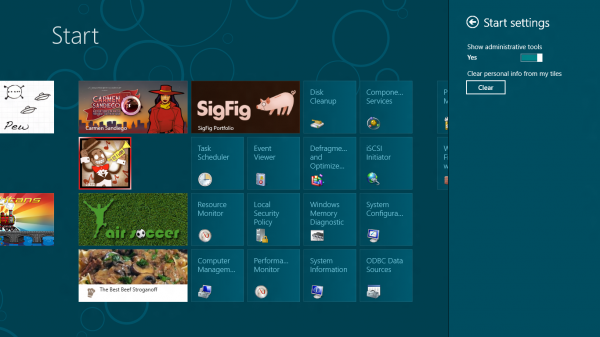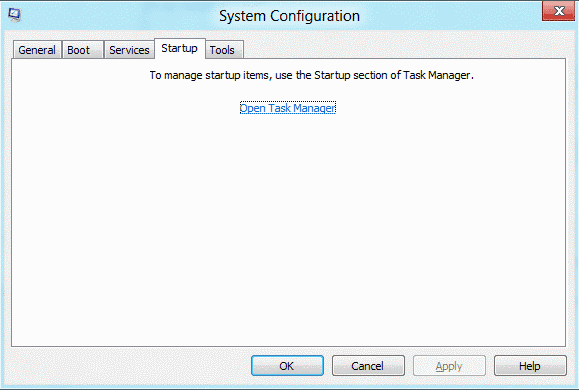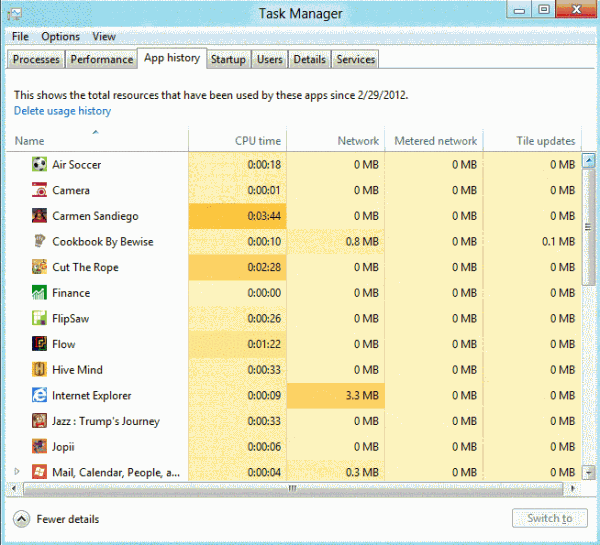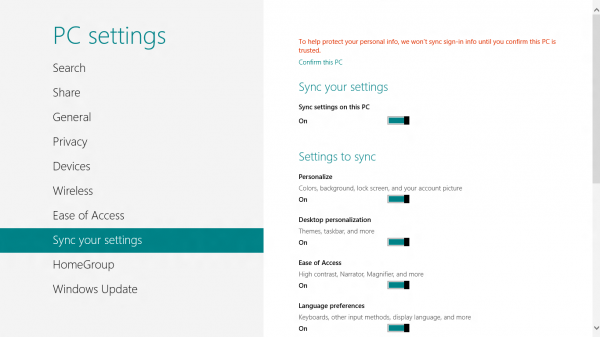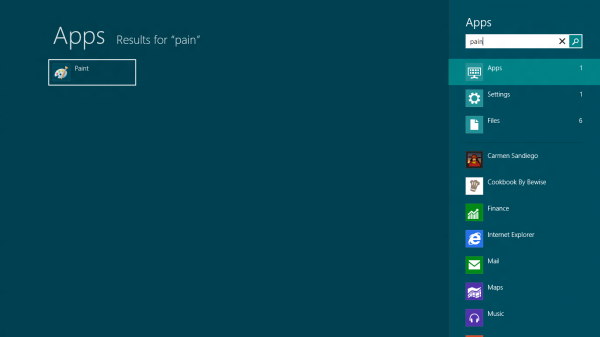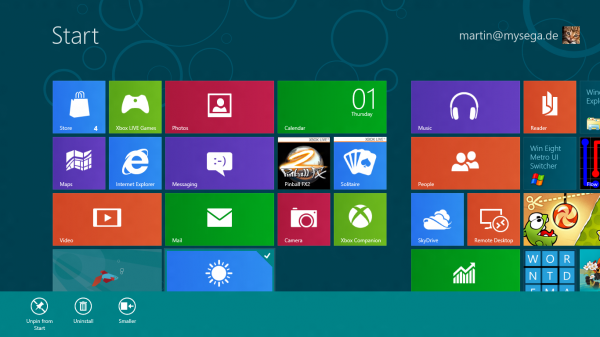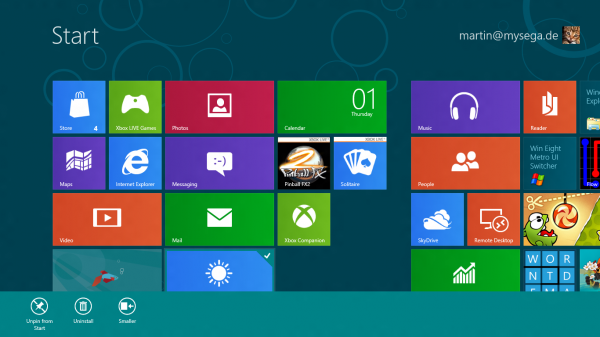Friday, March 30, 2012
Monday, March 26, 2012
6 Job Searching Tips Most People Skip

Fueled with the desire to take positive action quickly, however, you may skip important aspects of your job search. Even if unhurried, you may not realize that figuring out what you want in a job and an employer helps you increases your chances of getting hired.
Here are crucial steps that people often miss when conducting a job search. (See also:10 Outdated Job Search Techniques to Avoid )
1. Defining Your Ideal Job
You may jump into a search without considering what's best for you because you do not want to limit job possibilities. But even when unemployment stats are high, defining your ideal situation helps to focus your job search.Specific areas to consider include:
- Work content and day-to-day responsibilities
- Expertise you hope to contribute
- Duties you'd like to avoid
- Organization size, structure, and style
2. Updating Your LinkedIn Profile
Many job seekers focus on polishing their resumés and cleaning up their Facebook walls, but neglect their LinkedIn profiles. Remember to do the following:- Upload a recent, professional image of yourself
- Freshen your experience to include projects and accountabilities relevant to your job search
- Build and expand your network
- Request and offer recommendations
- List stand-out stuff about yourself to infuse your personality and drive for excellence into your professional online presence
3. Researching Workplace Culture
Job seekers often fail to investigate the workplace style of potential employers. But having the right cultural fit is a key factor in your appeal as a job candidate.Research organizational practices and ways of thinking in these and other areas:
- Encouragement of innovation and risk taking
- Expectations for workloads and extended workdays
- Commitment to employee development in terms of training, assignments, and promotions
- Decision-making styles, from empowering independent action to requiring multiple layers of approvals
Determine if a potential employer is a good match with your professional values and approach to getting things done. Then, use this information to articulate why you are a great candidate for the company during interviews with human resources staff, hiring managers, and potential colleagues.
4. Learning About Interviewers
In the excitement of winning an interview, job seekers often forget to gather pertinent information about those who are interviewing them. You may be reluctant, but asking questions often places you in a positive light with hiring decision-makers. Plus, you gather valuable information for interviews and follow-up activities.Find out these tidbits about your interviewers:
- Names and titles
- Contact information, including email and mailing addresses
- Positions (if not clear by title), such as who represents human resources, who is the department head, and who are potential colleagues
5. Uncovering the Difference Between Official and Working Job Titles
Many job seekers do not take the time to truly understand all the terms that companies use to describe openings within their organizations. Even the most discerning person may draw incorrect or incomplete conclusions about a position based on its title and job description. What's crucial is grasping that there is often a gap between your understanding as a job seeker and the intent of the employer, which may have an unusual organizational structure or quirky corporate lingo.So don't rely on job titles to identify positions for which you are qualified and don't assume that you are ill-suited for a job based solely on the written description. Do your best to vet opportunities by researching a company, its culture, and its representatives with whom you are interviewing. When you meet with hiring decision-makers, ask clarifying questions about work content so that you can be sure you understand the requirements. Then, use this knowledge to reference professional experiences, skills, and accomplishments most relevant to the job opening.
6. Sending Thank-You Notes
Many job seekers forgo sending thank-you notes because they think that this step will not play a significant role in the hiring decision. While it's true that many companies call back candidates before a message can be composed and delivered, proper follow up contributes to success in a job search.Differentiate yourself from other candidates by thanking your interviewers. Craft a thank-you note that conveys your appreciation and solidifies your position as a strong candidate. In your written communications, reinforce the value of your capabilities and let the hiring manager know that you are truly interested in the opportunity. These messages increase the likelihood that you will receive an offer.
Friday, March 09, 2012
Windows 8 Tips for Professionals
Windows 8 Tips For Professionals
Even if you are a tech savvy user, it will take some time before you understand the workflow and functionality of Microsoft's new Windows 8 operating system. The change from a desktop-orientated system to a Metro and desktop hybrid may throw you off at first as basic features have been changed in the operating system. This guide looks at those features from a professional perspective.
Windows 8 ships with two interfaces currently. The start screen, known as Metro UI, which gets loaded when you log in, and the traditional desktop. It was previously possible to disable Metro UI to only work on the desktop. With recent changes, it is currently not possible. All the tools that worked in the Developer Preview are not working right now.
1. Switching between apps in Metro
You may have noticed that Metro apps and games start in fullscreen, and that you cannot close them down once they are started. There is no close button available, and the only way to get out of an app is to press the Windows key, or use the Charms menu which you can display when you hover your mouse cursor over the lower right edge of the screen.
You can switch between open apps and windows with Alt-Tab, which works exactly as it did under Windows 7 and previous versions of Windows. Windows 8′s Alt-Tab displays both desktop windows and Metro apps.
2. Closing Metro apps
Metro apps keep running on the system even if you leave them using Alt-Tab. They use little to no resources and are basically put into sleep mode. The only option to close them down is to use Ctrl-Alt-Esc to bring up Metro UI's basic Task Manager to do that.
There are several reasons why you might want to close open apps. They first appear when you use Alt-Tab to switch between apps and windows. The more you have open, the longer it takes to find the app that you want to switch to. Privacy, and the urge to run a "clean system" may be other reasons for killing apps when you do not need to use them anymore.
You can click on More Details to display the full Task Manager instead.
3. Show administrative tools in Metro
Administrative tools are hidden by default, but you can enable them if you know where to look. Open the Charms menu by hovering the mouse cursor over the lower right corner of the screen. Select Settings, and then Settings again under Start at the top.
Switch Enable Administrative Tools from No to Yes. This adds 18 core system tools like the Task Scheduler, Event Viewer or Computer Management to the Metro interface.
4. MSConfig without startup information
If you have been using the built-in tool MSConfig to manage the system's startup programs, you'd be in for a surprise. Microsoft has moved the information from the system tool into the task manager. MSConfig still displays the list of services, boot information and links to tools though.
5. App History
Windows keeps track of a system's application history. Apps in this regards are only Metro applications, and not desktop programs. You see the names of the apps that have eebn used, their cpu time, bandwidth and other information.
You can click on Delete Usage History to remove the resource usage information, but not the apps from the listing. It was previously possible to control the feature in the Privacy settings of the Metro Control Panel. The options were removed in the Consumer Preview.
There may be a setting in the Registry that deals with it, but I have not found it yet.
6. Synchronize settings
You may remember the announcement that Windows 8 can synchronize customized settings like themes or account pictures with the cloud, to make them available on every Windows 8 PC the user signs in with the same account.
You can configure the feature for each PC individually in the Sync your settings menu in the Metro Control Panel. To get there bring up the Charms menu, select Settings, then More PC Settings. Scroll down until you find Sync your Settings.
You can switch the synchronization feature off for the PC, or customize which information you want synced.
7. Just Type
When in Metro UI, you can just type to launch programs. Windows will not display all files matching the term you enter. This may be confusing at first, as regedit for instance returns no results. You can still hit the enter key to launch the Registry Editor, or other tools like msconfig in Metro.
The type, search and run feature only works on the Metro start page. It won't work if you have a Metro app open, and it won't work on the desktop as well.
8. Drag and Drop
You can drag and drop Metro apps around to sort them the way you want them to be in. This works ok-ish with a mouse or touch screen, and not so well if you only have a trackpad at your disposal. There does not seem to be a way to drag and drop multiple items at once either.
Still, if you want particular apps to appear in different locations, drag and drop is your only option to achieve that goal.
9. Uninstalling Apps
If you do not use some of the default apps, or want to uninstall apps that you have tried out, you can do so quite easily. Right-click the app that you want to uninstall, and select the Uninstall option from the footer menu afterwards.
You can alternatively unpin the app from the start screen, which would keep it on the system, accessible through search for instance, but not on the Metro UI start screen.
10. Making apps larger or smaller
You may have noticed that some apps take up more space on the start screen than others. Some apps are displayed with twice the size of others. A right-click and the selection of smaller or larger decreases or increases the size of the app on the screen.
11. Double-click to zoom out
A double-click on the Charms icon in the lower right corner of the screen zooms out of the start page. This makes it easier to navigate if you have lots of apps installed. You can also drag and drop blocks around instead of single apps.
12. Turn of Windows Store
Windows Store can be disabled in the Group Policy Editor. Type gpedit.msc in Metro and press enter. Now go to User Configuration > Administrative Templates > Windows Components > Store, and enable Turn off the Store application (or under Computer Configuration and the same path).
Windows 8 ships with two interfaces currently. The start screen, known as Metro UI, which gets loaded when you log in, and the traditional desktop. It was previously possible to disable Metro UI to only work on the desktop. With recent changes, it is currently not possible. All the tools that worked in the Developer Preview are not working right now.
1. Switching between apps in Metro
You may have noticed that Metro apps and games start in fullscreen, and that you cannot close them down once they are started. There is no close button available, and the only way to get out of an app is to press the Windows key, or use the Charms menu which you can display when you hover your mouse cursor over the lower right edge of the screen.
You can switch between open apps and windows with Alt-Tab, which works exactly as it did under Windows 7 and previous versions of Windows. Windows 8′s Alt-Tab displays both desktop windows and Metro apps.
2. Closing Metro apps
Metro apps keep running on the system even if you leave them using Alt-Tab. They use little to no resources and are basically put into sleep mode. The only option to close them down is to use Ctrl-Alt-Esc to bring up Metro UI's basic Task Manager to do that.
There are several reasons why you might want to close open apps. They first appear when you use Alt-Tab to switch between apps and windows. The more you have open, the longer it takes to find the app that you want to switch to. Privacy, and the urge to run a "clean system" may be other reasons for killing apps when you do not need to use them anymore.
You can click on More Details to display the full Task Manager instead.
3. Show administrative tools in Metro
Administrative tools are hidden by default, but you can enable them if you know where to look. Open the Charms menu by hovering the mouse cursor over the lower right corner of the screen. Select Settings, and then Settings again under Start at the top.
Switch Enable Administrative Tools from No to Yes. This adds 18 core system tools like the Task Scheduler, Event Viewer or Computer Management to the Metro interface.
4. MSConfig without startup information
If you have been using the built-in tool MSConfig to manage the system's startup programs, you'd be in for a surprise. Microsoft has moved the information from the system tool into the task manager. MSConfig still displays the list of services, boot information and links to tools though.
5. App History
Windows keeps track of a system's application history. Apps in this regards are only Metro applications, and not desktop programs. You see the names of the apps that have eebn used, their cpu time, bandwidth and other information.
You can click on Delete Usage History to remove the resource usage information, but not the apps from the listing. It was previously possible to control the feature in the Privacy settings of the Metro Control Panel. The options were removed in the Consumer Preview.
There may be a setting in the Registry that deals with it, but I have not found it yet.
6. Synchronize settings
You may remember the announcement that Windows 8 can synchronize customized settings like themes or account pictures with the cloud, to make them available on every Windows 8 PC the user signs in with the same account.
You can configure the feature for each PC individually in the Sync your settings menu in the Metro Control Panel. To get there bring up the Charms menu, select Settings, then More PC Settings. Scroll down until you find Sync your Settings.
You can switch the synchronization feature off for the PC, or customize which information you want synced.
7. Just Type
When in Metro UI, you can just type to launch programs. Windows will not display all files matching the term you enter. This may be confusing at first, as regedit for instance returns no results. You can still hit the enter key to launch the Registry Editor, or other tools like msconfig in Metro.
The type, search and run feature only works on the Metro start page. It won't work if you have a Metro app open, and it won't work on the desktop as well.
8. Drag and Drop
You can drag and drop Metro apps around to sort them the way you want them to be in. This works ok-ish with a mouse or touch screen, and not so well if you only have a trackpad at your disposal. There does not seem to be a way to drag and drop multiple items at once either.
Still, if you want particular apps to appear in different locations, drag and drop is your only option to achieve that goal.
9. Uninstalling Apps
If you do not use some of the default apps, or want to uninstall apps that you have tried out, you can do so quite easily. Right-click the app that you want to uninstall, and select the Uninstall option from the footer menu afterwards.
You can alternatively unpin the app from the start screen, which would keep it on the system, accessible through search for instance, but not on the Metro UI start screen.
10. Making apps larger or smaller
You may have noticed that some apps take up more space on the start screen than others. Some apps are displayed with twice the size of others. A right-click and the selection of smaller or larger decreases or increases the size of the app on the screen.
11. Double-click to zoom out
A double-click on the Charms icon in the lower right corner of the screen zooms out of the start page. This makes it easier to navigate if you have lots of apps installed. You can also drag and drop blocks around instead of single apps.
12. Turn of Windows Store
Windows Store can be disabled in the Group Policy Editor. Type gpedit.msc in Metro and press enter. Now go to User Configuration > Administrative Templates > Windows Components > Store, and enable Turn off the Store application (or under Computer Configuration and the same path).
Tips for Buying a New or Used Car

Buying a car that is new (or new to you) is perhaps the biggest purchase you can make after buying a home. Indeed, it is one of the only purchases, besides a home, that nearly everyone expects to finance, rather than buy outright. No one wants to pay too much for a car. As a monthly car note will be one of your biggest expenses, saving money at the time of purchase will pay dividends over time.
Don't Concentrate On Monthly Payments
This seems like a counterintuitive tip, as monthly payments are what you need to budget for. However, this is also one of the ways many people end up spending too much on a new or used car. A car dealership can do lots of things to make a car fit your monthly budget, such as a longer term. However, an extra year of payments or a slightly higher interest rate can mean additional costs for the overall price of the car in the thousands. Balance your desired monthly payment against the total cost of the car to avoid paying too much.Use Competition To Get A Better Deal
There are no shortage of car dealerships anywhere. Dealers know this and will go to great lengths to seal the deal and keep you from buying from the competition. Websites like Cars.com, CarWoo, CarsDirect, MyRide and Edmunds.com allow you to price shop every dealership in your area, and some a little further out. If negotiation is stalling, don't be afraid to walk away. Make sure to mention that you're going to be checking out what the competitors have to offer.Trade In? What Trade-In?
There's an art to negotiating a good deal by trading in your current vehicle. The best way to do this is to negotiate the price of the car first. Don't make any mention about a trade-in. In fact, don't even admit to owning a car if you don't have to. If the dealer asks, tell him that you drove a friend or family member's car to the lot that day. After you've negotiated the "rock bottom" price on the car, then ask the dealer how much he can offer for trade-in. You won't win any popularity contests down at the dealership, but you will probably get a much better deal on the car.Know The Market
Whether you're researching trade-in value or the value of buying a new or used car, you need to come to the negotiating table armed with information. Kelly Blue Book is the gold standard in auto pricing. Whether you have your heart set on a particular model or you're just scoping the field, know what you should reasonably expect to pay for a vehicle before you start talking price. Don't be afraid to bring notes in with you. This will strengthen your bargaining position by showing that you aren't an easy mark.Timing Matters
It's often said that the end of the month is the best time to buy a car. This is because salesmen are — sometimes desperately — trying to make quota. The best way to go about reaping the benefits is to show up in the middle of the month. Test drive cars, then politely excuse yourself. Spend a couple weeks lining up some financing and doing your research. Then return to dealerships on the last couple of days in the month. Remember that buying a new car is a big deal. Don't try and do everything in a single day or even a couple of days. Give yourself time to get the best deal.Buy What You Need
Your purchase should be tailored to your driving needs. For example, if you commute a long distance to a low-paying job, a giant truck or SUV probably isn't the best option for you. Similarly, for the man who works construction close to his house, a truck for hauling materials is almost a necessity. Don't forget to factor in additional costs like gas, oil changes and insurance when you buy a car.Avoid Dealer Add-Ons
Dealer add-ons are almost always a total rip off. An extended warranty can be in your best interest, but you have to consider the cost vs. what you reasonably expect to spend. Don't throw down your hard-earned cash for things like "environmental prep," "VIN etching" or "rustrproofing." It's just not worth it.Don't Pay Too Much
As stated above, your car note is going to be one of your biggest monthly expenses. Minimize your payment by getting a good deal on the car and good financing. You'll thank yourself later.Organize PDFs with iTunes

Click to view You're not going to spend another tax season scrounging around for receipts and digging through your filing cabinet for the remains of dead trees, wondering if you're claiming everything you should. No siree! Next year, all your tax documents - heck, all your important paperwork - will be converted to PDF files and organized into search-based folders. Your receipts, ebooks, scanned newspaper articles, tax forms, gadget manuals and client contracts will be available at your fingertips whether or not you're by your filing cabinet.
And you can organize them using iTunes .
Wha?
Yes, I know iTunes isn't a document organizer, but it does a surprisingly good job at it anyway. Using iTunes' Smart Playlists and its PDF support, you can build a document library where PDF's are automatically sorted into keyword-based lists. Let's get started.
What you'll need to digitize your documents as PDF's
- A scanner. Document scanners are small, sleek and super cheap these days - some as low as 50 bucks - so pick one up to digitize dead tree material like newspapers, magazines, or paper receipts. Your scanner software will most likely provide an option to output the scan to a PDF document. If you're going to digitize stacks of paper at once, you'll want one equipped an auto sheet feeder. (Hardware's not my forte, and the model you get depends on your needs and budget - but this thread has some recommendations from your fellow readers.)
- A print-to-PDF program. Windows users should download the free CutePDF writer for the ability to print office documents, email messages, images and web pages to a PDF file. (Seriously, CutePDF is a must-have.) Mac users,printing to PDF is all built into to OS X , so you don't need to do a thing, except choose PDF from the print dialog.
Create a separate iTunes library for your documents
Strange bedfellows, your 1099's and those Beck MP3's, so you'll want to create a whole new "all business" iTunes library for your PDF's. To do so, hold down the Shift key when you launch iTunes (Option for Mac users), and hit the Create Library button from this dialog:

- By default, when you add PDF's to your iTunes library, iTunes copies them into the folder where it keeps its data, leaving you with two copies of the document on your hard drive. It also creates artist and album subfolders, which don't apply to your PDF's (they'll all be "Unknown Artist" and "Unknown Album.") To keep your PDF where you originally stored it, in the iTunes Preferences pane, the Advanced tab, uncheck "Copy files to iTunes Music Folder when adding to library" and "Keep iTunes Music folder organized."

- Remove all the music-specific fields from the default listing, like Artist, Album, and Last Played by right-clicking on the column header and unchecking them:

Develop your tag vocabulary and create Smart Playlists
Once you've added a few PDF's to your iTunes library, you want to organize them into virtual folders - actual playlists. The advantage playlists have over folders is that one document can live in more than one playlist - so that 1099 form from 2006 can live in the taxes list, the 2006 list, the income list, and the 1099 list.You could manually create playlists and drag and drop your PDF's into them. Even better, you can use Smart Playlists that dynamically populate based on keywords. For example, I renamed the PHP Manual PDF "PHP Manual (ebook code)" then created a Smart Playlist for ebooks, all PDF's where name contains the word "ebook":

Like all tagging systems, you'll have to develop a vocabulary that works for you and stick to it to make sure all your PDF's appear in the Smart Playlists they should. For example, for tax documents, I name them by year, purpose (income/deduction), and form number (1099, 1098, etc.) So it's easy to see all of 2006's 1099's, or all my income documents overall.
Add your playlists to folders

If you want, you can use any of iTunes' music metadata fields, like Artist, Album, Genre and year to slice and dice your PDF's, but to me that's taking the "shoving a square PDF file into a circular music file slot" too far. I stuck to adding keywords to the name of the document only. That way, if someday I want to use another program and all my PDF's have keywords in their title, they'll still be easily searchable. (Also, Spotlight, Vista's Saved Search folders and Google Desktop will all find PDF's with keywords in their title - but not other iTunes metadata fields.)
"But PDF's aren't music files": Why - and why not - iTunes
My three requirements for choosing a PDF organizer were: that it's free, cross-platform (at least Mac and Windows), and that it supports tagging (so that one PDF could be "filed" under several "folders.") iTunes fit the bill on all these counts.However, there are serious drawbacks to using iTunes this way. There is no in-iTunes PDF viewing or previewing - no PDF reader at all, in fact. You'll need to use Adobe Reader, FoxIt or Mac's Preview to actually open the documents. Lastly, iTunes cannot search the contents of a PDF, which also hurts me deeply. (However, Google Desktop Search and Spotlight can.)
If these drawbacks are a no-go for you, there are alternatives. Mac users married to the O, S and X should check out the
free
Update: $34 Yep . Windows users who are willing to spend some cash, Rick recommends PaperPort (which goes for about $200 if you didn't get it with your scanner.) As far as I know, PaperPort does not support tagging. A similar application to PaperPort is previously-mentioned, free DocsVault .
Finally, Lifehacker readers have some fantastic input on how they're digitizing and organizing their paper documents. What's your favorite way to get the job done? Let us know in the comments.
Easy Ways to Add Nutritional Value to Any Meal

Improve Your Meal by Sprinkling On Some Delicious Nutritional All-Stars
We sat down with Andy Bellatti , a Seattle-based registered dietitian and nutritionist who's helped us before with our first food myths post and its myth-smashing sequel . We asked him how you can boost the nutritional content of your meals. It turns out there are some nutritional all-stars that make for great additions to soups, stews, yogurt, pilafs, salads, and more. Here are a few:- Chia Seeds . More commonly known as the seed that makes the infamous chia pet fluffy and green, chia seeds are also a remarkable source of fiber (4 grams per serving), magnesium ("a mineral most Americans don't get enough of," says Andy), and well over a day's worth of heart healthy Omega-3 fatty acids. Plus, Andy notes that serving of chia seeds will add about 60 calories to your salad, stew, or oatmeal—a tiny caloric boost when compared to the nutritional gains you get. Photo by José Maria Silveira Neto .
- Nutritional Yeast . Nutritional yeast is actually a favorite of mine, and Andy loves it too. I stumbled onto it when entertaining a vegan friend, who suggested I sprinkle some on popcorn. Sure enough, nutritional yeast has a very cheesy, Parmesan-like flavor that's good on vegetables, in dips, and anywhere you want a cheesy, umami flavor boost. "A 2 tablespoon serving," Andy notes, "provides 4 g of fiber, 8 g of protein, loads of B vitamins, and as much potassium as a small banana. Some brands are especially fortified with vitamin B12." You can't go wrong here, especially if you love savory foods.
- Nori (Seaweed). If you haven't tried adding nori strips or snacks to your diet, you're missing out on another delicious savory boost with big nutritional bonuses. Most people know nori from their sushi rolls, but it can also be ripped and flaked over soups, salads, and even laid over noodles. Nori is also rich in vitamins A and C, and EPA (a type of omega-3 that's normally found in fish…because they eat sea vegetables.)
- Wheat Germ . Wheat germ is another staple in my kitchen, and adds a crunchy, nutty, and mildly sweet flavor that's specifically good as a lightly crunchy topper for yogurt, cereal, or oatmeal, and is also a great additive to mix in if you're making your own cereal or granola or even whipping up a batch of energy bars . "A 50 calorie, 2 tablespoon serving," says Andy, "delivers 2.5 grams of fiber and is an excellent source of manganese, zinc, iron, and thiamin."
- Cocoa Powder and Cacao Nibs . Two different products born from the same plant, cocoa powder can add fiber, potassium, and magnesium when sprinkled into a smoothie or mixed into a drink. Be sure to get unsweetened, non-alkalized cocoa ('non-alkalized' means its other healthful compounds aren't processed away.) Cacao nibs on the other hand are 100% cocoa, and include the fatty acids available in the pure product. They're sharp, bitter, and crunchy, offering a kind of coffee-like flavor that's great in granola, oatmeal, cereal, and more. Andy points out that they're also great sources of fiber, magnesium, and zinc.

- Hemp Seeds . Ah, hemp. It's good fortons of things, but on your food they add a serious nutritional punch to your salads, stews, cereals, granolas, oatmeal, and just about anything else you can add it to. For all of its nutty flavor, Andy reminds us that you also get 6.5 grams of protein (as much as one egg) per 2 tablespoon serving, along with 2 grams of fiber and a good bit of your recommended daily allowance of zinc, iron, magnesium, manganese, and yes, omega 3 fatty acids. Title image remixed from jurgajurga(Shutterstock).
- Oat Bran . Everyone's had an oat bran muffin, and even if you didn't care for it, oat bran itself has great heart benefits, incredible amounts of fiber (2.5 grams per 2 tablespoon, 30 calorie serving) and sizable dozes of phosphorus, selenium, and manganese. Andy suggests adding them to smoothies if you don't want it in baked goods, and we suggest mixing some in with your granola, hot cereals, or on top of yogurt or cottage cheese.
- These are just a few great boosts you can add to just about any type of meal, specifically breakfasts, cereals, salads, soups and stews, a steaming pot of lentils, or even dairy. It's just the tip of the iceberg however, and you can also add a nutritional punch with some more common seeds and superfoods, like ground flax, pomegranate seeds , and sunflower seeds . All of these are great sources of vitamins, minerals, and fiber that can be added to soups, salads, and stews, or stand on their own as a healthy mid-day snack. Plus, everything listed here should be available in your local grocery store or health food store. They may not all be cheap, but your health is worth it.

Note: These Are Healthy Additions to a Healthy Diet
These nutritional boosts are designed to make a healthy diet even healthier. None of them are a magic bullet that make sure you get your recommended dietary allowance of necessary vitamins and minerals—there is no such single fix. Andy notes that the idea here is to add these boosts to healthful, whole meals. You're not going to sprinkle some ground flax onto a pizza and somehow make that pizza good for you. Adding some chia seeds to a bowl of oatmeal, or some hemp seeds to whole grain pancake batter, will boost flavor and texture as well as nutritional content. When you're taking these tips to heart and introducing them to your diet, make sure you're also making the dietary changes necessary to maximize their impact. Photo by Rachel Hathaway .
Do you have any favorite healthy additions to your meals that add protein or vitamins to your favorite meals? Share your meal boosting tips in the comments below.
Andy Bellatti, MS, RD is a Seattle-based Nutritionist and the author of the nutrition blogSmall Bites . You can follow him on Twitter at @andybellatti . He offered his expertise for this story, and we thank him.
Food Tip: Wash Berries in H2O w a touch of Vinegar

The vinegar and water solution destroys bacteria and mold spores, helping the berries last longer. Here are the instructions for the best way to wash, dry, and store berries:
1. Wash berries in bowl with 3 cups water mixed with 1 cup white vinegar. Drain in colander and rinse under running water.Alternately, you could just dunk berries in hot water to give them a few extra days of mold-free life, but the vinegar rinse might be more effective. Reddit user am4zonreports that using a vinegar rinse helps raspberries last a week or more and strawberries almost two weeks.
2. Place berries in salad spinner lined with 3 layers of paper towels. Spin for 15 seconds or until berries are completely dry.
3. Store berries in paper towel-lined sealable container, keeping lid slightly open to allow excess moisture to escape.
Subscribe to:
Posts (Atom)