 Your computer's a busy beaver, rapidly accessing and utilizing files all in the name of bringing you what you want, when you want it. Sometimes it needs a little help tidying up, and that's where these five disk defragmenters come in.
Your computer's a busy beaver, rapidly accessing and utilizing files all in the name of bringing you what you want, when you want it. Sometimes it needs a little help tidying up, and that's where these five disk defragmenters come in.
For those of you unfamiliar with the problem of file fragmentation, a quick—and quite simplified—primer is in order. Files are stored on a hard drive in blocks of data. The larger the file, the larger the number of blocks it is composed of. As your operating system accesses files, moves files around, and so on data blocks are not always arranged in the most effective manner. Imagine it like a messy office where as you opened file folders from your file cabinet you frequently placed documents from inside all over the room. You have a great memory, and you can find all the pages from each folder again if you need to, but you waste a lot of time just moving around looking for them.
In a perfect system the blocks of data that compose a file would be in the immediate vicinity of the file header, and your operating system would waste no time at all looking for the other pieces of the file. As it stands, however, on a badly fragmented disk the data can be scattered in pieces across the entire platter of the hard disk. The following defragmentation applications are specialized tools which will help you optimize your hard drive. Continuing with the analogy of the file cabinet, a defragmenter is the helpful assistant that comes in and alphabetizes all your documents in the appropriate folders and file drawers for you.
If you're in the mood to dig into the more arcane aspects of the topic, definitely check out the Wikipedia entries on file system fragmentation and defragmentation. Now onto the top five nominees:
Auslogics Disk Defrag (Windows, Free)
 Auslogics Disk Defrag is a simple disk defragmentation program. You can defragment multiple disks or select individual files or folders for defragmentation. Auslogics allows you to set the priority of the application and can tell your computer to shut itself down when the defragmentation process is complete—a handy feature when you want it to scan and defragment while you're sleeping but don't want to leave your computer idling all night. Auslogics Disk Defrag is a free and portable application.
Auslogics Disk Defrag is a simple disk defragmentation program. You can defragment multiple disks or select individual files or folders for defragmentation. Auslogics allows you to set the priority of the application and can tell your computer to shut itself down when the defragmentation process is complete—a handy feature when you want it to scan and defragment while you're sleeping but don't want to leave your computer idling all night. Auslogics Disk Defrag is a free and portable application.
MyDefrag (Formerly JKDefrag) (Windows, Free)
 MyDefrag is an effective tool for defragmenting your disks. You can run it in default mode and get not only a defragmented disk but also optimized file placement; or you can tinker with it via scripting and further increase your disk optimization for your specific needs. Even without its script support, MyDefrag does an excellent job defragmenting files and moving them to the optimum place on your hard disk. Files that are frequently accessed together are grouped together in zones for increased performance. MyDefrag will even scan the space allocated to the master file table and will move files from that space back to more appropriate places (sometimes when pressed for space Windows will dump files there, effectively orphaning them from the rest of the system).
MyDefrag is an effective tool for defragmenting your disks. You can run it in default mode and get not only a defragmented disk but also optimized file placement; or you can tinker with it via scripting and further increase your disk optimization for your specific needs. Even without its script support, MyDefrag does an excellent job defragmenting files and moving them to the optimum place on your hard disk. Files that are frequently accessed together are grouped together in zones for increased performance. MyDefrag will even scan the space allocated to the master file table and will move files from that space back to more appropriate places (sometimes when pressed for space Windows will dump files there, effectively orphaning them from the rest of the system).
Perfect Disk (Windows, $29.99)
 PerfectDisk is one of only two commercial entries in this week's Hive Five. One of PerfectDisk's biggest claims to fame is what they call "Space Restoration Technology". On top of optimizing your disks during actual defragmention, PerfectDisk monitors disk writing to ensure that future files are written in the most efficient way possible in order to cut down on potential defragmentation. PerfectDisk will also analyze your data usage and create optimization patterns suited for your style of file use and work. It can be scheduled or set to run when the computer is idle for continuous defragmentation.
PerfectDisk is one of only two commercial entries in this week's Hive Five. One of PerfectDisk's biggest claims to fame is what they call "Space Restoration Technology". On top of optimizing your disks during actual defragmention, PerfectDisk monitors disk writing to ensure that future files are written in the most efficient way possible in order to cut down on potential defragmentation. PerfectDisk will also analyze your data usage and create optimization patterns suited for your style of file use and work. It can be scheduled or set to run when the computer is idle for continuous defragmentation.
Defraggler (Windows, Free)
 Defraggler, from the same company that produces popular applications CCleaner and Recuva, is a portable defragmentation tool. It can scan multiple disks, individual disks, folders, or individual files for some quick, specific defragging. When Defraggler scans a disk, it shows you all the fragmented files and lets you either select sets to be defragmented or batch defragment all of them.
Defraggler, from the same company that produces popular applications CCleaner and Recuva, is a portable defragmentation tool. It can scan multiple disks, individual disks, folders, or individual files for some quick, specific defragging. When Defraggler scans a disk, it shows you all the fragmented files and lets you either select sets to be defragmented or batch defragment all of them.
Diskeeper (Windows, $29.99)
 Like Perfect Disk, Diskeeper is packed with features not usually found in free defragmentation solutions. In addition to the basic defragmentation tools, Diskeeper can, for example, perform a quick defragmentation of system files on boot to keep your operating system running as efficiently as possible. Diskeeper, like Perfect Disk, has a system for continuously defragmenting files and optimizing new files for disk storage while you work. When you defragment multiple hard drives, Diskeeper selects different algorithms based on the disk—for example, it optimizes your operating system disk differently from a media storage disk.
Like Perfect Disk, Diskeeper is packed with features not usually found in free defragmentation solutions. In addition to the basic defragmentation tools, Diskeeper can, for example, perform a quick defragmentation of system files on boot to keep your operating system running as efficiently as possible. Diskeeper, like Perfect Disk, has a system for continuously defragmenting files and optimizing new files for disk storage while you work. When you defragment multiple hard drives, Diskeeper selects different algorithms based on the disk—for example, it optimizes your operating system disk differently from a media storage disk.
Now that you've had a chance to look over the most popular defragmentation applications, it's time to cast a vote for your favorite:

 Your car's parked in section H14 of the airport. Dinner with the clients has been changed to 8 p.m. Your daughter would really love that bag you saw in that little shop downtown, and you must not forget to grab your raincoat from the hotel closet, like you always do. A tool that follows you everywhere, like the
Your car's parked in section H14 of the airport. Dinner with the clients has been changed to 8 p.m. Your daughter would really love that bag you saw in that little shop downtown, and you must not forget to grab your raincoat from the hotel closet, like you always do. A tool that follows you everywhere, like the  $12 per day airport Wi-Fi is like a $60 steak entree at a restaurant with leather seating—it only exists because expense accounts also exist. For those of us footing our own bill, there's usually a free alternative to the billing demands of coffee shops and air travel waypoints. Gina did us all a favor by rounding up
$12 per day airport Wi-Fi is like a $60 steak entree at a restaurant with leather seating—it only exists because expense accounts also exist. For those of us footing our own bill, there's usually a free alternative to the billing demands of coffee shops and air travel waypoints. Gina did us all a favor by rounding up  From experience, we can tell you that even a great 3G cellphone connection feels a little slow when sent through a laptop browser. That said, Wi-Fi is sometimes an absolute no-go, and you'll need to find out exactly how to get around that parade to the conference center or dash out a long enough email that cellphone-keypad typing isn't feasible. Before your trip, or with some time in your hotel, you can
From experience, we can tell you that even a great 3G cellphone connection feels a little slow when sent through a laptop browser. That said, Wi-Fi is sometimes an absolute no-go, and you'll need to find out exactly how to get around that parade to the conference center or dash out a long enough email that cellphone-keypad typing isn't feasible. Before your trip, or with some time in your hotel, you can  First things first: If your laptop and all its data access aren't tucked behind
First things first: If your laptop and all its data access aren't tucked behind  For at least a year, I carried an iPod touch around with my "dumb" cellphone, using the iPod's Wi-Fi and apps when I could, but using text message services whenever I really needed to pull up information or send myself something important. What I learned was that a host of services can work almost entirely through SMS, but they don't all promote that fact very well. Google Calendar can
For at least a year, I carried an iPod touch around with my "dumb" cellphone, using the iPod's Wi-Fi and apps when I could, but using text message services whenever I really needed to pull up information or send myself something important. What I learned was that a host of services can work almost entirely through SMS, but they don't all promote that fact very well. Google Calendar can  First of all, get yourself a spare battery for rechargeable devices like your laptop or other gadgets. Use your spare batteries fully when you're going to use them, then recharge them to around 50-percent full and keep them someplace cool, like wrapped in a paper towel inside the fridge, to increase their shelf life. Keep your cell phone out of your pocket if you want to extend its battery life (the extra heat decreases its battery life). Every so often, charge your battery all the way full, then run it completely down to recalibrate its sense of how much it can hold. Don't run your battery somewhere it will get very hot, and turn off Wi-Fi and fancy graphics effects when you're really just editing a Word document. Those are just a few of the take-away battery tips we've collected and dissected over years of use and discussion, but they're a pretty good beginner's course in squeezing every last bit of rare travel power from your devices. (
First of all, get yourself a spare battery for rechargeable devices like your laptop or other gadgets. Use your spare batteries fully when you're going to use them, then recharge them to around 50-percent full and keep them someplace cool, like wrapped in a paper towel inside the fridge, to increase their shelf life. Keep your cell phone out of your pocket if you want to extend its battery life (the extra heat decreases its battery life). Every so often, charge your battery all the way full, then run it completely down to recalibrate its sense of how much it can hold. Don't run your battery somewhere it will get very hot, and turn off Wi-Fi and fancy graphics effects when you're really just editing a Word document. Those are just a few of the take-away battery tips we've collected and dissected over years of use and discussion, but they're a pretty good beginner's course in squeezing every last bit of rare travel power from your devices. (
 If the back of your wallet or bottom of your purse isn't quite cutting it as a receipt management system, try out a system like
If the back of your wallet or bottom of your purse isn't quite cutting it as a receipt management system, try out a system like  Until I'd talked to four different people last week who didn't know that
Until I'd talked to four different people last week who didn't know that  We can't tell you exactly what you'll need for every trip, but we can suggest the cables, containers, notepads, spare batteries, portable Wi-Fi routers, and many other items that have saved our editors' and readers' travel-weary butts on many occasions. A week-long, ever-so-slightly-navel-gaze-y series on what our editors pack in their laptop bags culminated in a
We can't tell you exactly what you'll need for every trip, but we can suggest the cables, containers, notepads, spare batteries, portable Wi-Fi routers, and many other items that have saved our editors' and readers' travel-weary butts on many occasions. A week-long, ever-so-slightly-navel-gaze-y series on what our editors pack in their laptop bags culminated in a 










 You don't want to take those applications you haven't launched in months, giant log files, superfluous startup items, and even old documents you don't need anymore into Snow Leopard, so the first thing you want to do is give your Mac the virtual hose-down. Audit your data, applications, and login items; run some maintenance, and give the old hard drive a checkup with Disk Utility. Here are detailed instructions on
You don't want to take those applications you haven't launched in months, giant log files, superfluous startup items, and even old documents you don't need anymore into Snow Leopard, so the first thing you want to do is give your Mac the virtual hose-down. Audit your data, applications, and login items; run some maintenance, and give the old hard drive a checkup with Disk Utility. Here are detailed instructions on  Maybe you go through the entire Snow Leopard upgrade process only to realize that your one, essential, company VPN
Maybe you go through the entire Snow Leopard upgrade process only to realize that your one, essential, company VPN  To install Snow Leopard on your Intel-based Mac, Apple recommends you go from Leopard using the
To install Snow Leopard on your Intel-based Mac, Apple recommends you go from Leopard using the  If you're already running a relatively clean installation of Leopard, and you want to make this update as easy, fast, and painless as possible, you're just going to pop your Snow Leopard DVD into your Mac's drive and go. I did this using the Dev Preview of Snow Leopard on a well-used and cluttered Mac, and things went just fine. This is the upgrade path Apple wants you to take and suits most folks—with a good backup, you've nothing to fear. The only possible disadvantage to this approach is that some old logs and system files you don't need might stick around.
If you're already running a relatively clean installation of Leopard, and you want to make this update as easy, fast, and painless as possible, you're just going to pop your Snow Leopard DVD into your Mac's drive and go. I did this using the Dev Preview of Snow Leopard on a well-used and cluttered Mac, and things went just fine. This is the upgrade path Apple wants you to take and suits most folks—with a good backup, you've nothing to fear. The only possible disadvantage to this approach is that some old logs and system files you don't need might stick around.
 The Internet is a huge resource of knowledge and information where you can find virtually anything. But, very often there are situations where you aren't able to find the answers to your questions. Your question may require local knowledge or particular expertise.
The Internet is a huge resource of knowledge and information where you can find virtually anything. But, very often there are situations where you aren't able to find the answers to your questions. Your question may require local knowledge or particular expertise.


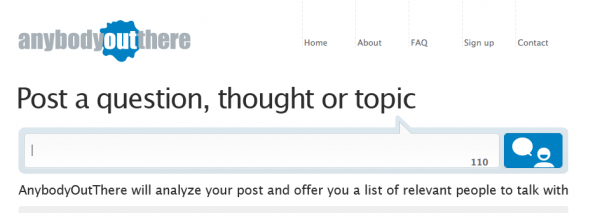










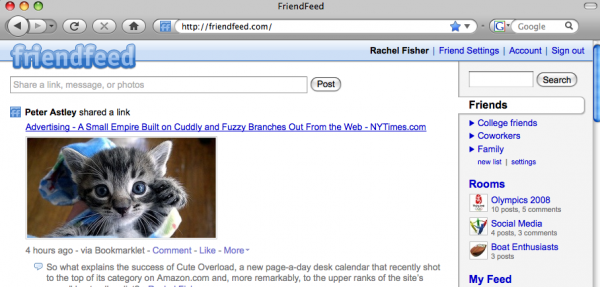 Recently acquired
Recently acquired